Changelog
min de lecture

How to Quickly Create a Revealer From Feedback page ?
Analyzing customer feedback is crucial for understanding their needs and improving your services. This guide walks you through a streamlined process to effectively select, organize, and analyze feedback using a tool called a "Revealer." By following these steps, you can efficiently gather relevant feedback, create a Revealer for in-depth analysis, and gain valuable insights into customer issues and trends. This method ensures you are well-equipped to address customer concerns and enhance overall satisfaction.
Step 1: Selecting Feedbacks
- Navigate to the Feedback Page:
- Go to the "Feedback" section from the main menu.
- Filter Feedbacks by Tag, keywords, users, ….:
- Use the filter options to search for feedbacks matching your criteria
- Apply the filter to display all relevant feedbacks.
- Bulk-Select Feedbacks:
- Once the filtered feedbacks are displayed, use the bulk selection option to select all feedbacks.
- Ensure all feedbacks are selected.
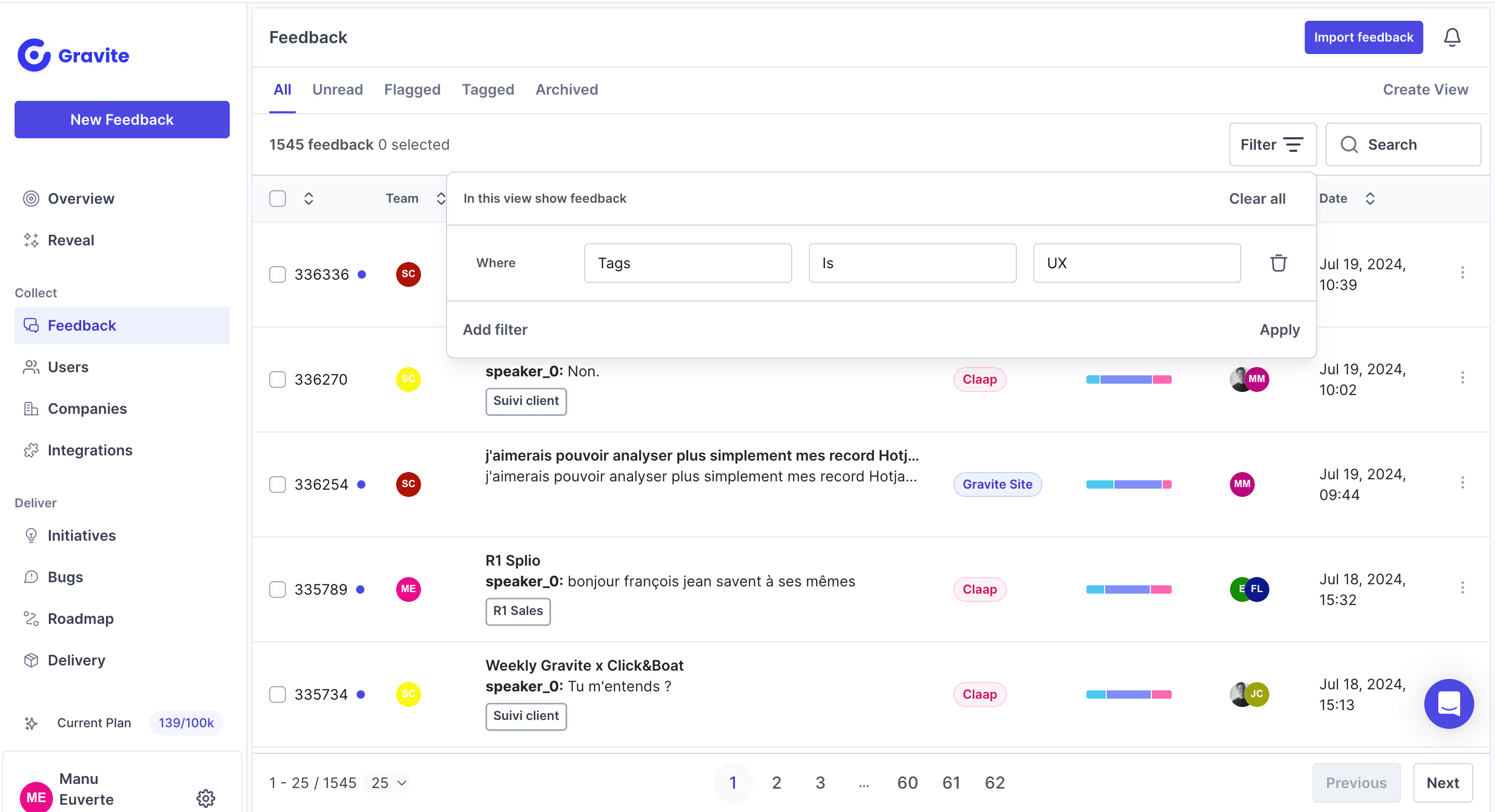
Step 2: Creating a Revealer
- Click on Create Revealer:
- After selecting the feedbacks, look for the "Create Revealer" button which should now be visible.
- Click on this button to start the creation process.
- Name Your Revealer:
- Enter a name for your Revealer. Choose a name that clearly indicates it is for analyzing a certain type of feedbacks.
- Confirm the name by clicking on the appropriate button.

Step 3: Analyze the Feedbacks
- Your new Revealer is now created and will include all the feedbacks matching your criteria.
- You can use this Revealer to analyze and gain insights into the issues and trends mentioned in these feedbacks.





![Top 10 Quality Monitoring Templates for Customer Support Teams [2026 Guide]](https://cdn.prod.website-files.com/6540d2de344ef31efef70f0a/68dd3487b605e475871630dd_67ab6adc235a321b2bd6bb15_gravite_atmo_7-min.avif)